At the end of last year, Jolla, a Finnish company, announced the launch of the official version of the Sailfish X system customized for some Sony Xperia models for sale. It can be said that after years of adaptation research and development, the Sailfish 3 system has finally matured (Although the ticket has been skipped for a long time) Jolla's latest Sailfish 3 system is officially equipped with four Sony Xperia models, namely, Xperia X, Xperia XA2 series (XA2, XA2 Ultra, XA2 Plus). Unlike the previous test version, this time, no matter the single card version or the dual card version, the four models have a version of Sailfish X Free, and Xperia X has a full version of Sailfish X with a price of up to 49.9 euros.
Xperia X is an old model released on MWC in 2016, and the technical support provided by Sony has expired, which is very suitable for experiencing Sailfish. Jolla of conscience The page contains the detailed process of the three desktop systems, Windows, Linux, and MacOS. Please refer to it as much as possible. In the description here, the author explains some typical problems encountered in the process of computer cleaning and helps to find solutions.
1、 Preparation before brushing
1 Xperia device that can be flashed into Sailfish (this article uses a dual card version of Xperia X, model F5122)
1 reliable USB cable
1 Windows computer (this system is the latest Win10 and can support Win7 or above)
Download the Sailfish firmware of the corresponding model from the Jolla store
Scientific Internet access environment
The author hopes that you can have a scientific Internet environment. First, you can register an account to download firmware from Jolla store. For various reasons, Jolla only provides services in some regions, and it requires an IP address in Europe to complete the service (it is also OK for netizens to test Singapore); Second, when downloading the corresponding driver on the official website of Sony developers, without this environment, it is easy to encounter the problem that verification code errors cannot be downloaded. Of course, there are many kind-hearted netizens in China who will carry them. If they don't have them, you can check the forums or various cloud disks to find and download them.
By the way, please ensure that all the functions of the Xperia device work normally, the hardware is free of problems, and upgrade to the latest official system, otherwise there will be problems. Basically, Xperia X is Android 8.0, and the Xperia XA2 series is Android 8.1. As for why I want to use Windows system for demonstration, it is purely because the author failed to use macOS to flush the machine.
2、 Install Fastboot driver
First, go to the official website of Sony developers to download the driver and decompress it. There is a link on the official tutorial page of Jolla, which can be directly redirected, because there is a 90% chance that the driver will be manually installed. The author has never tried to install a Fastboot driver on a machine plugged in.
(The figure shows the status of the driver after installation)
First, turn off the Xperia on your hand, press and hold the "Volume+" key to connect the computer with the USB data cable, and see the LED indicator light turns blue. If it turns green, please try again. This is the standard operation of entering the Fastboot mode, and I believe that oil users are familiar with it. Then the computer should automatically start to install the driver (basically failed). When you enter the Device Manager, you will see a new device with a yellow exclamation mark on the front.
Next, right click the device, select Update driver - Browse my computer for driver software - Let me pick from a list of available drives on my computer - Have disk, enter the specific folder where the driver was unzipped just now, select the file "sa0114adb. inf", and then click OK to install it.
P. The system of S.Win10, Win8 and 8.1 may fail to install. In this case, you need to restart the system to set "temporarily disable forced driver signature" before installing
3、 Unpack the Sailfish OS firmware package
The downloaded Sailfish OS firmware package from the Jolla store will be decompressed (zip compressed files are provided by default). It is recommended to find a familiar folder for decompressing. Please remember the corresponding path, because the fastboot, flash and other programs provided in the firmware package need to be used later.
4、 Unlock Bootloader
Because you need to unlock to swipe into Sailfish, if you have unlocked Xperia, you can skip this step directly. The simple unlocking steps are as follows:
1, to Apply for the Xperia device's unlock code and record it. Basically, select the corresponding device, fill in the IMEI number, tick the relevant items agreed, and attach the email address to immediately generate the unlock code;
2. Enable the "Developer Option" on Xperia, open OEM unlock and allow USB Debug. It is recommended to plug in the computer once to verify that the settings have passed;
3. Enter the Fastboot mode, select Xperia to shut down, press and hold the "Volume+" key to connect the computer with a USB data cable, or use the "adb reboot bootloader" command to achieve;
4. In the just unzipped Sailfish OS firmware folder, press and hold the "Shift" key to open the "Open PowerShell window here", and enter the "fastboot - i 0x0fce oem unlock 0x code" to unlock.
In the process of unlocking, the author introduces the pit:
First, the command, "fastboot - i 0x0fce oem unlock 0x code", is provided by Sony's official unlocking tutorial, but PowerShell on Win10 needs to be modified to the form of ". fastboot. exe devices" to be executed, so actually the command operated on Win10 should be ". fastboot. exe - i 0x0fce oem unlock 0x code";
The second problem is the unlock code. Because Sailfish supports the dual card model this time, please apply for both IMEI numbers when applying for the unlock code. The author just encountered that the unlock code applied for with the first IMEI number could not be unlocked, and the second IMEI number application was successfully passed;
The third is a small suggestion. Before unlocking, you can use the ". fastboot. exe devices" or "fastboot devices" command to check whether the device is connected, and then unlock it. In this way, when unlocking fails, you can confirm the problem in which step.
P. S. Unlocking the Bootloader will restore the factory settings. Please back up the relevant data
5、 Processing Vendor Images
(After decompression and copying, it will be like this)
Download the Vendor image of the corresponding model from the official website of Sony developers as usual (you can jump to the official tutorial page of Jolla), extract it (it should be an img file), and copy the image file to the same directory where you extracted the Sailfish OS firmware package.
6、 Brush in Sailfish
At the end, it is extremely simple to import Sailfish. Similarly, connect Xperia to the computer in Fastboot mode, enter the folder extracted by Sailfish OS, and double-click "flash on windows" After the window pops up, press the key to confirm the machine brushing. The whole process takes about 6~7 minutes (different machines are slightly different). When the word "finished" is displayed in the window, you can unplug the data cable and start the machine.
tail
After using Sailfish X, Xperia X is an old tree with new flowers. After all, Sony's support for it is only Android 8.0. The new Pie is not available, and the internal Snapdragon 650 is not powerful. Switching to Sailfish is a bit fresh, and it's OK to use it as a standby machine, which is a good destination.
Of course, the full text is basically operated according to Jolla's official tutorial. In fact, the unlocking and other operations before the fifth step can be directly completed by using the Windows platform's flash tool, which will be more familiar to Sony's computer friends. As for how to go back to Android, Jolla's official method is to use the Emma provided on the official website of Sony developers. However, the author thinks it would be more convenient to use the flash tool directly.
Reward
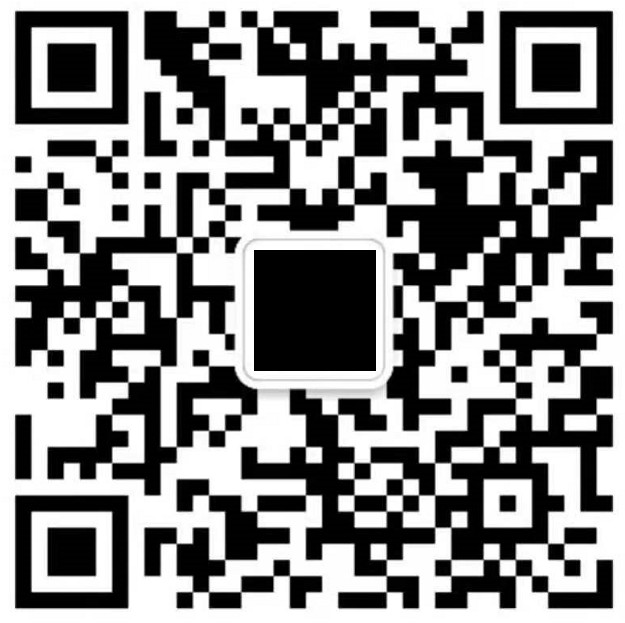
 Scan WeChat and reward the author
Scan WeChat and reward the author
Follow our Weibo @ Love Computer
Follow our WeChat official account: playphone
Of course, we also pay attention to our Bilibili account: love computer
